Salesforce is what we need right now. It satisfies the demand for personalization and automation, saving sales representatives’ operating time and effort, allowing them to tailor their services to clients, and monitoring all team actions.
However, Salesforce requires a systematic approach to managing various business operations via the platform. To maintain its smooth operation, users must manage each feature and tool efficiently, consistently, and methodically.
Assigning profiles in Salesforce is a key component of efficiently managing Salesforce activities. Salesforce profiles assist users in carrying out and abstaining from particular tasks when utilizing the Salesforce platform. What, then, is a profile in Salesforce?
Salesforce is a robust Customer Relationship Management (CRM) platform allowing businesses to manage customer interactions efficiently. One core component that makes Salesforce flexible and strong is its use of “profiles.” Understanding and optimizing profiles in Salesforce can significantly enhance user experience, ensuring users have the right access and tools to perform their roles effectively.
Here, we explore profiles, differentiate them from roles, and share ten expert tips from Salesforce classes to maximize profiles in Salesforce.
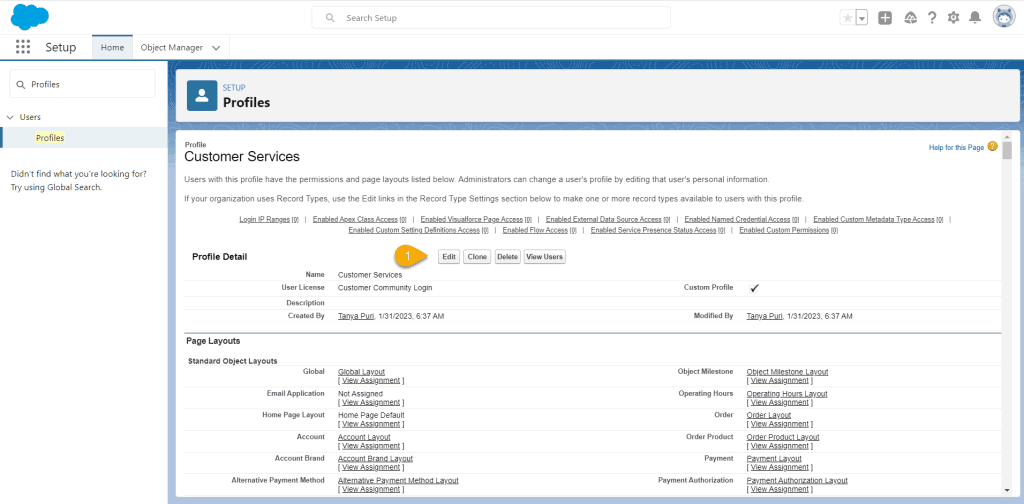
What are Profiles in Salesforce?
In Salesforce, a profile is a collection of settings and permissions that define what a user can do within the Salesforce platform. Profiles determine what data users can see, which Salesforce objects they can access, and what actions they can perform. Profiles are the gateway to controlling user access and ensuring data security and operational efficiency within Salesforce.
Standard Profiles in Salesforce
Salesforce comes with several predefined profiles known as standard profiles. These profiles cater to common business needs and roles and include permissions typically required for users in those roles. Some of the common standard profiles are:
- System Administrator: Full access to all functionalities and settings.
- Standard User: Access to most functionalities but with certain restrictions.
- Read-Only: Users can view records but cannot make changes.
- Marketing User: Access to marketing app features.
- Contract Manager: Access to contract management functionalities.
- Solution Manager: Access to case and solution management features.
These standard profiles provide a baseline for quickly setting up user access, but they can also be customized to suit specific organizational needs better.
Difference between Roles and Profiles in Salesforce
While profiles and roles in Salesforce are often mentioned together, they serve distinct purposes:
- Profiles control what users can do in Salesforce, defining permissions at the object and field levels. They specify what data users can access and what actions they can perform (e.g., read, create, edit, delete).
- Roles control what users can see in Salesforce, particularly focusing on data visibility and hierarchy. Roles determine the record-level access users have based on their position in the organization’s hierarchy.
Thus, profiles are about permissions and capabilities, while roles are about data visibility and hierarchy.
10 Tips to Use Profiles in Salesforce to Enhance User Experience
1. Customize Standard Profiles
While standard profiles provide a good starting point, you might need something else to suit your organization’s needs. Customize these profiles to tailor permissions more closely to your users’ roles and responsibilities. For instance, you can modify the Standard User profile to include or exclude certain object permissions, making it more relevant to your team’s needs.
2. Create Custom Profiles
For more granular control, create custom profiles. This is especially helpful for companies with distinct responsibilities that don’t fit typical profiles. Custom profiles allow you to define permissions and settings precisely, ensuring each user has the exact access they need. This helps prevent unauthorized access and enhances security.
3. Regularly Review and Update Profiles
As your organization evolves, so will your users’ roles and responsibilities. Regularly review and update profiles to reflect these changes. This ensures that users always have the appropriate access and that outdated permissions do not compromise security or user efficiency.
4. Use Permission Sets
Permission sets are a flexible way to extend users’ access without modifying their profiles. This is particularly useful for temporary projects or when users need additional permissions for a specific task. Permission sets allow you to keep profiles clean and consistent while providing the necessary permissions.
5. Leverage Profile-Based Page Layouts
Page layouts govern how fields, buttons, related lists, and custom links are arranged on record pages. By creating unique page layouts for each profile, you can ensure that viewers see the most pertinent information efficiently. This increases efficiency by reducing clutter and directing consumers toward the facts they require most.
6. Implement Field-Level Security
Field-level security within profiles allows you to control access to individual fields on an object. This is important for protecting sensitive information and ensuring compliance with data protection regulations. By carefully configuring field-level security, you can hide or make fields read-only for specific profiles, enhancing security and user experience.
7. Utilize Login IP Ranges
Define login IP ranges for profiles to add an extra layer of security. This restricts access to Salesforce from trusted IP addresses, reducing the risk of unauthorized access. Setting up IP ranges can significantly enhance security without hindering the user experience, especially for profiles with high-level access.
8. Set Up Login Hours
When users log into Salesforce, login hours are restricted. This feature helps manage operational hours and ensure that users do not access the system outside of business hours, which can help manage system performance and security. For instance, setting login hours for profiles related to customer support can help maintain service level agreements (SLAs) and operational efficiency.
9. Train Users on Profile Capabilities
To maximize efficiency, users must understand their profiles’ capabilities and limitations. Hold training sessions to educate users on how to use their permissions, profiles, and other resources. Well-informed users are more likely to use Salesforce efficiently and avoid unnecessary support queries.
10. Audit Profile Usage Regularly
Regular audits of profile usage help identify differences and ensure compliance with organizational policies. By auditing profiles, you can uncover users with unnecessary access and adjust permissions accordingly. This practice helps maintain security and ensures that users have the proper access to perform their duties effectively.
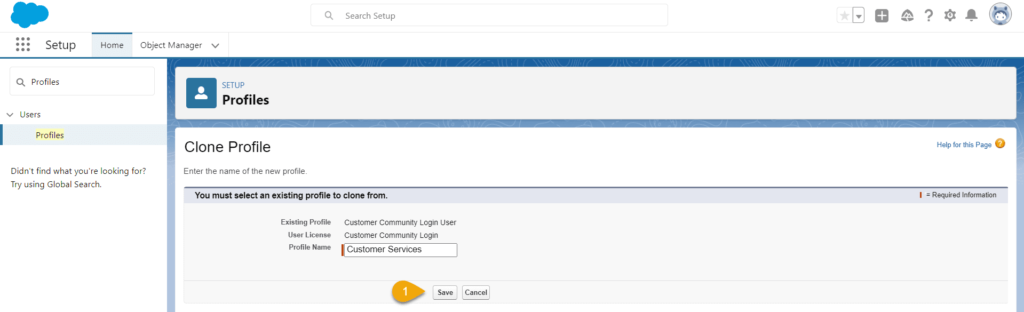
Optimizing profiles in Salesforce is a powerful way to enhance user experience and ensure operational efficiency.
By customizing profiles and leveraging additional features like permission sets and field-level security, you can tailor Salesforce to meet your organization’s specific needs. Regular reviews, user training, and audits ensure that profiles align with evolving business requirements.
The experts from Salesforce classes emphasize that a well-structured approach to managing profiles enhances security and empowers users to perform their roles more effectively, leading to better overall performance and satisfaction with the Salesforce platform.

